Maintaining business continuity in the face of disruptions is paramount, as losing critical data can lead to severe consequences, ranging from financial losses to reputational damage. In exploring disaster recovery (DR) strategies, we have refined a method that aligns with the Cloudride philosophy—utilizing AWS Backup and Terraform to automate disaster recovery processes. This approach not only helps safeguard your data but also ensures rapid business continuity with minimal manual intervention. In this article, we'll detail how to create an automated, resilient DR solution using these advanced technologies, reflecting the practices that have consistently supported our clients' success.
What is AWS Backup?
AWS Backup is a fully managed backup service that makes it easy to centralize and automate data protection across AWS services. It allows you to create backup plans, define backup schedules, and retain backups for as long as you need, all while providing centralized monitoring and reporting capabilities.
What is Terraform?
Terraform is an open-source Infrastructure as Code (IaC) tool that allows you to define and provision infrastructure resources in a declarative manner. With Terraform, you can manage your infrastructure as code, ensuring consistent and repeatable deployments across different environments.
Why Use AWS Backup and Terraform for Your DR Solution
- Infrastructure as Code (IaC): Terraform allows you to define your entire infrastructure, including your DR solution, as code. This IaC approach ensures consistency, repeatability, and version control for your infrastructure deployments, making it easier to manage and maintain your DR environment.
- Automation: Terraform automates the provisioning and management of your DR infrastructure, reducing manual effort and minimizing the risk of human error. With Terraform, you can quickly spin up or tear down resources as needed, ensuring efficient resource utilization and cost optimization.
- Multi-Cloud and Multi-Provider Support: While our blog focuses on AWS, Terraform supports a wide range of cloud providers and services, including AWS, Azure, Google Cloud, and more. This flexibility allows you to create a DR solution that spans multiple cloud providers, enabling true disaster recovery across different platforms.
- Scalability and Flexibility: Both Terraform and AWS Backup are designed to scale seamlessly, allowing you to adjust your DR solution to meet changing business demands. AWS Backup can handle backups for a wide range of AWS services, while Terraform can manage infrastructure resources across multiple cloud providers.
- Cost Optimization: By leveraging Terraform's automation capabilities and AWS's pay-as-you-go pricing model, you can optimize your DR solution costs. With Terraform, you can easily spin up and tear down resources as needed, ensuring you only pay for what you use.
- Centralized Backup Management: AWS Backup provides a centralized backup management solution, allowing you to create backup plans, define schedules, and retain backups for as long as needed. This centralized approach simplifies the management of your backups and ensures consistent backup policies across your infrastructure.
- Monitoring and Reporting: AWS Backup offers centralized monitoring and reporting capabilities, enabling you to track backup jobs, identify issues, and ensure compliance with your backup policies.
- Disaster Recovery Testing: By combining Terraform and AWS Backup, you can easily simulate disaster scenarios and test your DR solution by provisioning resources, restoring backups, and validating the restored environment, all in an automated and repeatable manner.
- Version Control and Collaboration: Terraform configurations are stored as code files, which can be version-controlled using tools like Git. This enables collaboration among team members and facilitates tracking changes and rolling back to previous versions if needed.
Implementing the Automated DR Strategy - Step by Step
Step 1: Create a Terraform for Your Production Environment
Before setting up your DR solution, you'll need to have a Terraform configuration for your production environment. Here's how you can do it:- Define your infrastructure resources: Create a main.tf file and define the resources required for your production environment, such as EC2 instances, RDS databases, VPCs, and more.
- Configure variables and outputs: Create variables.tf and outputs.tf files to define input variables and output values, respectively.
- Initialize and apply Terraform: Run terraform init to initialize the working directory, and then run terraform apply to provision the resources defined in your configuration.
Step 2: Test Your Terraform Configuration in Another Region
To ensure that your Terraform configuration is reliable and can be used for your DR solution, it's recommended to test it in another AWS region. Here's how you can do it:- Create a new Terraform workspace: Run terraform workspace new <workspace_name> to create a new workspace for your test environment.
- Update your configuration: Modify your main.tf file to use the new AWS region for your test environment.
- Apply your configuration: Run terraform apply to provision the resources in the new region.
- Validate your test environment: Ensure that all resources are created correctly and that your applications and services are running as expected in the test environment.
Step 3: Add AWS Backup to Your Terraform Configuration
Now that you have a tested Terraform configuration for your production environment, you can integrate AWS Backup to create a DR solution. Here's how you can do it:
- Define AWS Backup resources: In your main.tf file, define the AWS Backup vault, backup plan, and backup selection resources using Terraform's AWS provider.
- Configure backup schedules and retention policies: Customize your backup plan to specify the backup schedules and retention policies that align with your organization's requirements.
- Apply your updated configuration: Run terraform apply to create the AWS Backup resources and associate them with your production environment resources.
Step 4: Test and Validate Your DR Solution
Wiih AWS Backup integrated into your Terraform configuration, you can now test and validate your DR solution. Here's how you can do it:
- Simulate a disaster scenario: Intentionally fail over to your DR environment by terminating or stopping resources in your production environment.
- Restore backed-up resources: Use the AWS Backup service to restore the backed-up resources from your AWS Backup vault.
- Validate your DR environment: Ensure that the restored resources are functioning correctly and that your applications and services are running as expected in the DR environment.
- Validate your DR environment: Once you have validated your DR solution, you can fail back to your original production environment by promoting the DR environment or restoring the production resources from AWS Backup.
Building Resilience with Automated Disaster Recovery
Leveraging automated disaster recovery solutions like AWS Backup and Terraform not only streamlines the recovery process but fundamentally enhances the resilience of your business operations. By implementing these tools, organizations can efficiently safeguard their data and ensure continuous operational readiness with minimal downtime. This approach to disaster recovery reduces the manual overhead and potential for human error, allowing businesses to focus on growth and innovation with confidence.
At Cloudride, we're dedicated to helping you build a robust disaster recovery strategy that aligns with your specific business needs, contact us and let's work together to fortify your infrastructure against unexpected disruptions and keep your business resilient in the face of challenges.